pdf C32.509 i3 Mar53 - 354, 356, 357-Types - Desc. Inst. Popular
1330 downloads
C32.522 - 354, 356, and 357-Types Maintenance.pdf
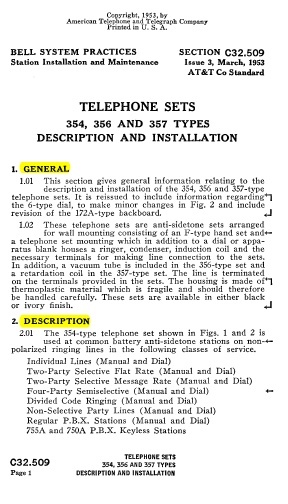
American Telephone and Telegraph Company
BELL SYSTEM PRACTICES, SECTION C32.509
Station Installation and Maintenance - Issue 3, March, 1953 AT&T Co Standard
TELEPHONE SETS 354, 356 AND 357 TYPES
DESCRIPTION AND INSTALLATION
1. GENERAL
1.01 This section gives general information relating to the
description and installation of the 354, 356 and 357-type telephone
sets. It is reissued to include information regarding
the 6-type dial, to make minor changes in Fig. 2 and include revision
of the 172A-type backboard.
1.02 These telephone sets are anti-sidetone sets arranged
for wall mounting consisting of an F-type hand set and a telephone set
mounting which in addition to a dial or apparatus
blank houses a ringer, condenser, induction coil and the necessary
terminals for making line connection to the sets.
In addition, a vacuum tube is included in the 356-type set and a
retardation coil in the 357-type set.
The line is terminated on the terminals provided in the sets. The
housing is made ofi thermoplastic material which is
fragile and should therefore be handled carefully. These sets are
available in either black or ivory finish.
2. DESCRIPTION
2.01 The 354-type telephone set shown in Figs. 1 and 2 is used at common
battery anti-sidetone stations on non-apolarized ringing lines in the
following classes of service.
Individual Lines (Manual and Dial)
Two-Party Selective Flat Rate (Manual and Dial) Two-Party Selective
Message Rate (Manual and Dial) Four-Party Semiselective (Manual and
Dial) Divided Code Ringing (Manual and Dial) Non-Selective Party Lines
(Manual and Dial) Regular P.B.X. Stations (Manual and Dial) 755A and
750A P.B.X. Keyless Stations
Contributed by Steve Cichorsky. Processed by Remco Enthoven.
New User?
Read the articles under "Introduction" in the black menu bar above.
Recent Contributors
Thanks for new documents from Bruce Patterson, Jon Kolger, Paul Ivester, Len Hicken, Paul Fassbender, Fred Haynes, Kurt Rudolph, Wade ("Kellogg KITT"), the Connections Museum, Rick Walsh, Jeff Lamb, Jeremy Walters, Mark Cuccia, Alan David, Harry Joseph, Charlie Terry, Karl Brose, Dennis Hock, Tim Griffin, Remco Enthoven, and Steve Cichorsky.
Please send a file to add your name to this list!
30 Latest Additions
Who's online
We have 1821 guests online
Hints for using the TCI Library
Three search options.
When browsing, to change the category listing view from normal to compact, click on Browse the Library in the black menu bar.